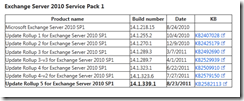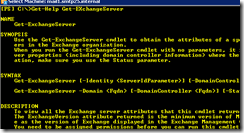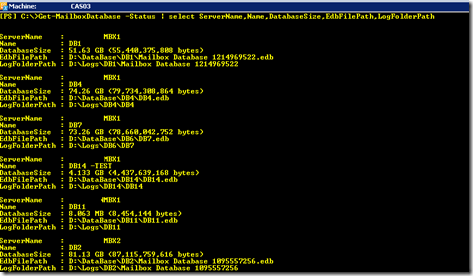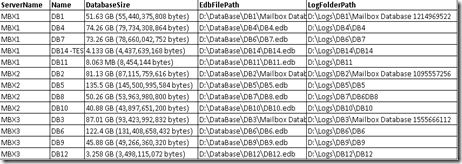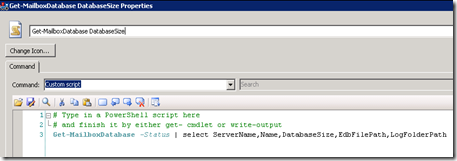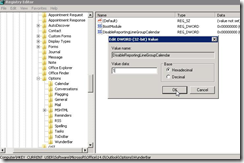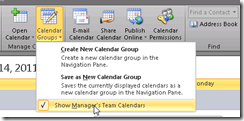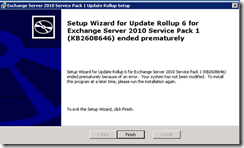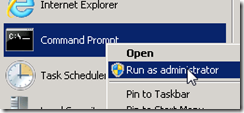With more users each day identifying email as their most important tool, every incremental improvement you can squeeze out of your Exchange performance is victory. Unfortunately, it is the very criticality of email to your users that makes this an uphill battle. As users conduct more and more business using email, their storage needs increase, and as a result, the overall performance of your Exchange system can decrease. Fortunately, there's an easy-to-implement solution to this seeming paradox; and no, it doesn't require your users to delete messages, or for you to restrict them to mailboxes measured in megabytes. Email archiving can provide a big boost to your Exchange performance in several ways. Here are three that can provide you with immediate results.
1. Decreased database size
As databases grow, Exchange must spend more time on database management, more CPU cycles indexing and maintaining the database, and more RAM caching data. Much of what resides in a mailbox database is old; email that has no immediate need, but that users want to keep "just in case". Traditional Exchange management practices limited mailbox sizes which drove users to move old email to PSTs. PSTs are not scalable, and with the disk I/O improvements of Exchange, larger mailboxes reduce the need for PSTs, but these ever larger databases must still be indexed, and defragmented. Implementing an email archiving solution enables you to move older email to another data store on a separate system. Exchange databases are smaller, reducing the overhead associated with maintenance, but users are still able to access their older emails online. It's an easy way to improve Exchange performance.
2. Faster backups and restores
As nice as those huge mailboxes are, there comes a point where the time it takes to backup a database exceeds the time in your backup window. Worse still, should disaster strike, restoring larger databases can take longer than your recovery time objectives. Dividing mailboxes across more and more databases is not a scalable solution, as the administrative overhead of all those databases will soon overwhelm you, and you'd still have to prioritize your restores. Who gets restored first – The CEO or the Payroll team? By implementing email archiving, older messages can be moved to the archive, trimming the size of the mailbox databases without deleting important messages or reducing the available storage. Your Exchange performance gets a huge boost in the backup and restore category.
3. Accessibility
Too many times, the answer to email storage is the use of PST files. PSTs have a number of issues, not the least of which is that email contained within a PST in only accessible to the Outlook client that can physically access the file. Webmail, smartphones, and discovery efforts will all have problems accessing messages stored in PSTs. By implementing an email archiving solution, messages remain accessible to all mail clients, without having to add more and more storage to Exchange. Again, Exchange performance is improved by keeping mail accessible.
As you can see, implementing an email archiving solution is an easy way to boost your Exchange performance while also improving your DR and data accessibility positions.
This guest post was provided by Casper Manes on behalf of GFI Software Ltd. GFI is a leading software developer that provides a single source for network administrators to address their network security, content security and messaging needs. Read more on how to improve your Exchange performance.
All product and company names herein may be trademarks of their respective owners.